Font Management Software is Painful
I upgraded my font software this weekend. The previous version of Suitcase really seemed to hate that latest Tiger update. All font management applications leave something to be desired, and as unstable as it is, Suitcase seems to be the best available, especially if you have a massive amount of fonts to work with. Suitcase Fusion does have a couple new features above the previous versions, although at the same time it does seem slightly more unstable (possibly because it added Font Reserve's instability to Sutcase's old eccentricities). The biggest difference is its blazing speed above its predecessors. Everything moves faster, as if they installed power steering. It even crashes faster, as if they forgot to install the brakes as well. Other improved features include separating fonts into faces (which makes it easier to deal with conflicts), copying added fonts into something they call "font vault", a more friendly way to remove duplicates (unfortunately it's no "smarter" than earlier versions), and some better sort/find features (although still somewhat limited as well).
This program has a tendency to be flakey in which fonts it seems to "prefer" for fairly arbitrary reasons (as far as I can tell anyway.) So, if you're looking for a program you can dump all your fonts into which will magically make them all friends and helpful to all your applications and your operating system, this version of Suitcase still isn't it. Suitcase needs to be dominated, or else it will insist on driving you insane. If you do not beat your Suitcase on at least a semi-regular basis, the beast will become unruly, and you will need to put it down. So, I will explain some tips to help guide you through the voodoo arts which sometimes make Suitcase more usable. Feel free to add your own personal font-management jutso in the comments.
Training the Suitcase Beast
Prepare Your System
Suitcase claims to manage system fonts... but it doesnt always do the best job of it, such as when conflicts arise. So, the first thing you should do (especially if this is your very first version of suitcase) is kill the majority of your system's fonts. They live in a few places throughout your system. In the directory: "home/library/fonts/" take out all of the fonts from that location and put them in another folder on your hardrive. Perhaps in "home/documents/oldsystemfonts." The next directory is "startup volume/library/fonts" and in this one remove all of the fonts and place them in the "oldsystemfonts folder you made" allowing any duplicates to erase. Next, in "startupvolume/system/library/fonts" copy all of the fonts into your "oldsystemfonts"folder allowing any duplicates to replace. Delete most of the fonts in the "startupvolume/system/library/fonts" folder **Important** except for " Geneva.dfont, Keyboard.dfont, LastResort.dfont, and Lucida Grande.dfont" which your system needs for display. All the rest go in the trash which will require authorization. Finally, if you are one of those poor bastards who must still use "classic" mode... go to your "system folder/fonts" folder and remove all the fonts except for "Chicago, Geneva, Monaco, and Sand."Adding Fonts
Adding fonts is the next Herculean task. If you are upgrading, you might want to try your luck by importing the previous versions database. If you are like me, and this does not work, your suitcase will die a horrible crash on its first launch and refuse to open after that. You must then dig into the "home/Library/Application Support/Extensis/Suitcase" folder where there should be a file called "Suitcase Font Database.suitcasevault" Delete that file and start over. When you try to launch suitcase again, it will ask you if you want to try the import again... I'd recommend saying no for the second try.
If you start fresh, you need to add in your fonts from wherever they live. Before you start, go into the Suitcase preferences and check the boxes under "scan for corrupt fonts" which say "Before adding fonts to suitcase" and "attempt to repair automatically." I'd start adding with the "oldsystemfontsfolder" and just drag the folder onto the sets pane. Next, start dragging your fonts in. I'd recommend adding fonts in foundry sets, with sub sets by letter. For instance, making a Set "adobe" and inside that set, making another set "A" and adding in all the adobe A fonts in A. And so on. It is not the greatest idea too add the fonts in in batches that are too sizable. Work in small chunks because Suitcase will crash often when it finds fonts its afraid of. If you get a message saying something like "Suitcase was not able to repair your dirty fonts" just click "add the good ones." When you finally finish, go back to the "home/Library/Application Support/Extensis/Suitcase" folder and make a backup copy of the "Suitcase Font Database.suitcasevault." Place it in a folder "documents/backup_fontdatabase_DATE/."Pruning.
Adding in those fonts, despite having checked the box "scan for corrupt fonts" still probably added fonts which suitcase will have decided to hate later. If you don't get rid of most of those now, they will make you miserable someday. Might as well be now. Pruning out fonts in Suitcase is something like pruning a Bonsai tree which keeps wincing in pain and running away and hiding under the furniture. First, go to the menu "tools/find duplicates" and get rid of fonts you have more than one of. Then, you need to go to your font sets, and start previewing all of your fonts. Sometimes suitcase will hate a font, crash and flag it for easy removal... Other times it will not flag it and just pretend nothing happened. So you need to figure out manually which font it was and kill it which can be really annoying. You need to close the preview pane before you remove it, because the preview will only make suitcase run away again. After you've gone through all the sets and removed all the scary fonts, go back and do it at least one more time. Sometimes suitcase will like fonts one minute, and hate them the very next. The more times you repeat this, the more stable suitcase will function in the end. When you've had enough, back up the "Suitcase Font Database.suitcasevault" file. If suitcase ever crashes and refuses to open, replace that "Suitcase Font Database.suitcasevault" file with your backup file so you can revert back to the stable state you whipped suitcase into.



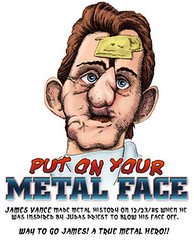

1 Comments:
Thnx a lot for your guide. SF crashed after import try... and crashed again and again. Your suggestion (delete... .suitecasevault file) was the hit. Thnx.
Kodlcan
Post a Comment
<< Home